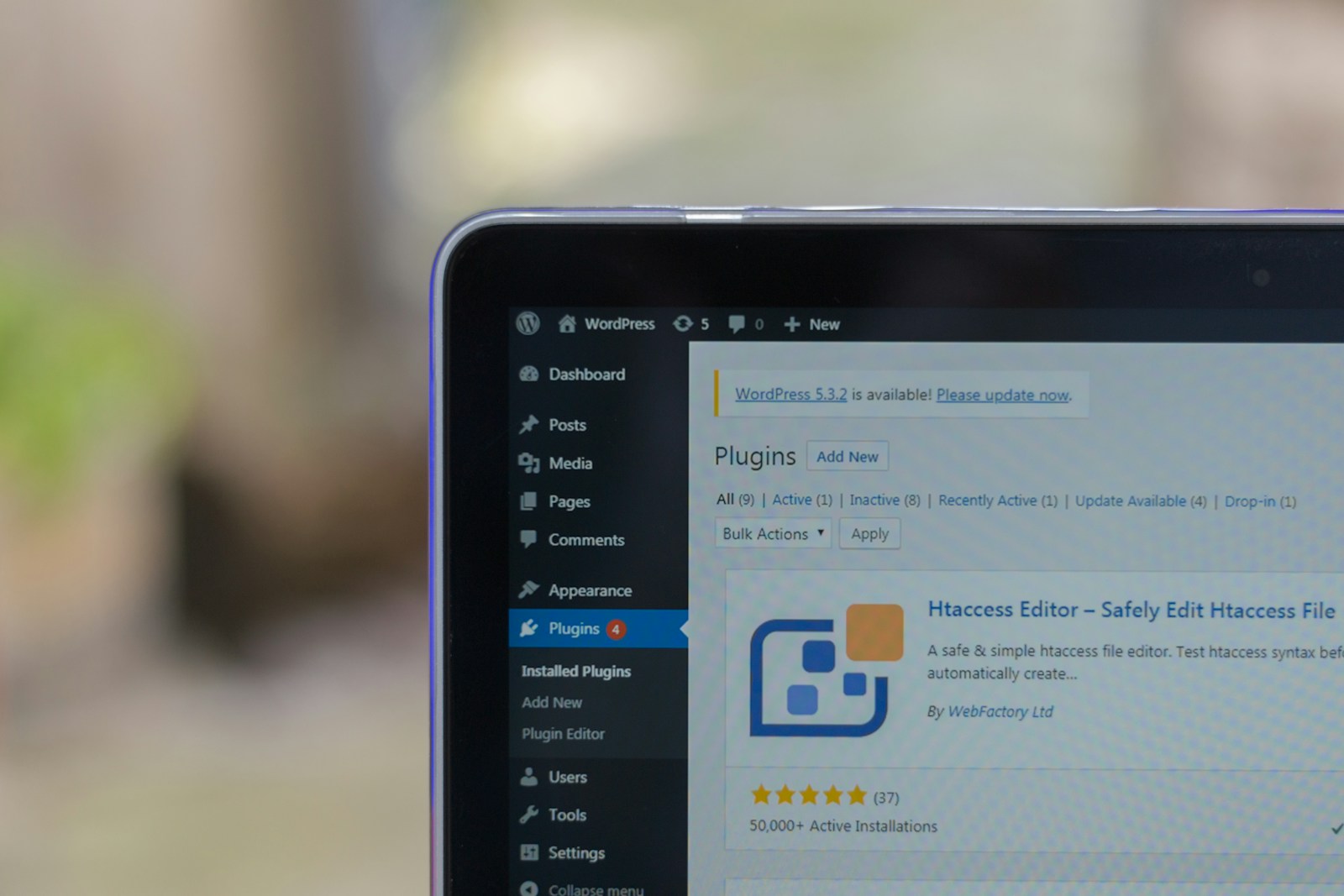Troubleshooting WordPress issues can be a daunting task for website owners and developers alike. From plugin conflicts to server errors, navigating through technical glitches can be challenging. In this comprehensive guide, we will address common WordPress issues that users encounter and provide solutions to help you resolve them quickly and efficiently. By following our troubleshooting tips and step-by-step instructions, you can ensure your WordPress website stays up and running smoothly, saving you time and frustration in the process.
Table of Contents
Types of Common WordPress Issues
While managing a WordPress website, users may encounter various common WordPress issues that can disrupt the functionality of the site. Here are some of the most frequent problems that users face:
| 1. Theme-Related Problems | 4. Performance Issues |
| 2. Plugin Conflicts | 5. Security Vulnerabilities |
| 3. Database Connection Errors | 6. SEO Optimization Challenges |
Theme-Related Problems
If your WordPress theme is not properly coded or outdated, it can lead to various issues such as broken layouts, slow loading times, or even compatibility problems with plugins. It is crucial to regularly update your theme and ensure it is compatible with the latest version of WordPress to avoid such issues.
Plugin Conflicts
There’s a high possibility of plugin conflicts when multiple plugins are installed on a WordPress site that do not interact well with each other. These conflicts can result in errors, malfunctions, or even site crashes. It is necessary to thoroughly test new plugins and deactivate any conflicting ones to resolve such issues.
Plugin conflicts can occur due to various reasons such as incompatible code, conflicting functionalities, or overlapping features. It is advisable to troubleshoot plugin conflicts by deactivating all plugins and then activating them one by one to identify the problematic plugin.
Database Connection Errors
Errors related to database connection can occur due to incorrect login credentials, corrupted files, or server issues. These errors can lead to the inability to access the site, issues with saving data, or even missing content. It is important to check database settings and repair any errors to ensure smooth site operation.
Database connection errors can be resolved by verifying the database details in the wp-config.php file, repairing the database using phpMyAdmin, or contacting your hosting provider for assistance.
Performance Issues
While WordPress is a powerful platform, performance issues can arise due to factors like heavy plugins, unoptimized images, or inadequate hosting resources. These issues can result in slow loading times, poor user experience, and lower search engine rankings.
This can be addressed by optimizing images, using caching plugins, minimizing HTTP requests, and upgrading to a reliable hosting provider. Regular performance monitoring and optimization are necessary to ensure a fast and efficient WordPress website.
Step-by-Step WordPress Troubleshooting
Preliminary Checks and Precautions
Assuming you are facing an issue with your WordPress site, it is necessary to first perform some preliminary checks and take precautions before stepping into troubleshooting. Make sure to back up your site, deactivate all plugins, switch to a default theme, and clear your cache to rule out any conflicts.
Resolving Theme Issues
The theme of your WordPress site plays a crucial role in its appearance and functionality. If you encounter issues related to your theme, ensure that it is updated to the latest version. Additionally, you can try switching to a default WordPress theme to see if the problem persists. Resolving theme issues can often solve common WordPress problems.
Fixing Plugin Conflicts
Plugin conflicts occur when two or more plugins interfere with each other’s functionality or when a plugin is incompatible with the current version of WordPress or the theme you are using. The process to resolve these conflicts involves several steps:
- Backup Your Site: Before making any changes, ensure you have a complete backup of your WordPress site. This allows you to restore your site to its original state if something goes wrong during the troubleshooting process.
- Confirm the Conflict: The first step in resolving a plugin conflict is to confirm that a plugin is indeed the source of the issue. This can often be done by checking error messages or the behavior of your site. If the site breaks or a specific feature stops working after activating a plugin, it’s likely a conflict.
- Deactivate All Plugins: Access your WordPress dashboard and deactivate all plugins. If you’re unable to access your dashboard due to the conflict, you may need to use FTP or your hosting provider’s file manager to rename the plugins folder temporarily, which will deactivate all plugins.
- Reactivate Plugins One by One:
- Start Reactivating: Reactivate your plugins one at a time, checking your site after each activation to see if the problem reoccurs. This process helps identify the plugin causing the conflict.
- Identify the Culprit: Once the problematic plugin is identified, you can leave it deactivated while exploring further solutions.
- Check for Updates: Often, plugin conflicts can be resolved by updating the conflicting plugins, themes, or WordPress core to the latest versions. Developers regularly release updates to fix bugs and compatibility issues.
- Test Plugin Settings: Sometimes, the conflict arises from specific settings within a plugin rather than the plugin itself. Experiment with different configurations to see if you can resolve the issue without deactivating the plugin entirely.
- Seek Support: If updating and configuring don’t resolve the conflict, seek support from the plugin developers. You can visit the WordPress Plugin Directory to find support forums for specific plugins. Provide a detailed description of the issue, including any error messages and the steps you’ve taken to troubleshoot.
- Consider Alternatives: If the plugin conflict cannot be resolved and the plugin is essential for your site, consider looking for alternative plugins that offer similar functionality without causing conflicts.
By systematically identifying and addressing plugin conflicts, you can ensure your WordPress site remains functional and accessible. Remember, keeping your plugins, themes, and WordPress core updated is key to preventing many common conflicts.
Addressing Database Connection Errors
Database connection errors in WordPress are often presented as “Error establishing a database connection.” This is a critical issue as it means your website is unable to communicate with the database. Common causes include incorrect database credentials in the wp-config.php file, a corrupt database, or issues with the hosting server. To resolve this:
- Check
wp-config.phpFile: Verify that the database name, username, password, and server are correct. This file contains the essential information WordPress needs to connect to the database. - Database Repair: If the credentials are correct, the database itself might be corrupt. WordPress has a built-in feature to repair the database, which can be enabled by adding
define('WP_ALLOW_REPAIR', true);to thewp-config.phpfile. After running the repair, remember to remove this line for security reasons. - Contact Hosting Provider: If the problem persists, it could be an issue on the hosting server’s end. Contacting the hosting provider can quickly resolve problems related to server downtime or database server issues.
Enhancing WordPress Performance
Improving your WordPress site’s performance not only enhances the user experience but also positively impacts search engine rankings. Key strategies include:
- Optimize Images: Use tools or plugins to compress images without losing quality. This reduces page load times significantly.
- Caching Plugins: Implement caching mechanisms with plugins like W3 Total Cache or WP Super Cache. Caching stores a version of your site’s pages and serves them to visitors without querying the database every time, speeding up access.
- Minimize External Scripts: External scripts such as ads, font loaders, and extensive CSS or JavaScript libraries can slow down your site. Evaluate and minimize the use of these resources where possible.
By systematically addressing plugin conflicts, database connection errors, and implementing performance enhancements, WordPress site administrators can ensure a smooth, efficient, and reliable website operation.
Tips for Preventing Future WordPress Issues
Your WordPress website is an important part of your online presence, so it’s crucial to take steps to prevent future issues. Follow these tips to ensure a smooth and trouble-free WordPress experience:
- Regular Updates: Keep your WordPress core, plugins, and themes up to date to avoid vulnerabilities and compatibility issues.
- Backups: Regularly backup your website to secure your data in case of any issues.
- Quality Plugins and Themes: Only use reputable plugins and themes from trusted sources to avoid potential security risks.
- Strong Passwords: Choose complex and unique passwords for your WordPress admin and database to enhance security.
- User Permissions: Limit user access to prevent unauthorized changes to your website.
After implementing these preventive measures, you can enjoy a more secure and stable WordPress website.
Best Practices for Plugin and Theme Management
If you want to prevent future WordPress issues, it is crucial to manage your plugins and themes effectively. Make sure to only install plugins and themes from reputable sources and regularly update them to ensure they are secure and compatible with the latest WordPress version.
Regular Maintenance Routines
There’s no way around it – regular maintenance is key to keeping your WordPress site running smoothly. Schedule routine checks for updates, backups, and security scans to catch any issues early on and prevent potential disasters.
Management
Regular maintenance involves more than just updating plugins and themes. It also includes monitoring website performance, optimizing site speed, and cleaning up unnecessary clutter like unused plugins and media files. By maintaining a tidy and efficient website, you can prevent future WordPress issues and ensure a better user experience.
Security Measures to Protect Your Site
Site
Pertaining to WordPress security, prevention is always better than cure. Implement security measures such as using SSL certificates, limiting login attempts, and installing security plugins like Wordfence to protect your site from malicious attacks and unauthorized access.
Theme
One of the most crucial aspects of your WordPress site’s security is the theme you choose to use. Make sure to select themes from reputable sources and keep them updated regularly to patch any vulnerabilities. Avoid using pirated or outdated themes, as they can pose a serious risk to your site’s security. Stay vigilant and proactive in securing your theme to safeguard your website from potential threats.
Factors to Consider When Troubleshooting
Unlike other technical issues, WordPress problems can be caused by a variety of factors. When troubleshooting, it is important to consider the following:
- Plugin conflicts: Ensure no plugins are causing conflicts with the WordPress core.
- Theme compatibility: Check if the theme is compatible with the current WordPress version.
- Server issues: Look into server settings or limitations that may affect WordPress performance.
- Database errors: Monitor for any database errors that could impact site functionality.
After considering these factors, you can effectively diagnose and resolve common WordPress issues.
Determining When to Seek Professional Help
One important aspect to consider when troubleshooting WordPress issues is knowing when to seek professional help. If you have exhausted all DIY options and the problem persists, it may be time to hire a WordPress developer or IT professional to resolve the issue efficiently.
Evaluating the Pros and Cons of DIY Fixes
| Pros | Cons |
| Cost-effective | Time-consuming |
| Hands-on learning experience | Potential for mistakes |
| Customization options | Risk of causing further damage |
Troubleshooting common WordPress issues can be a rewarding experience, but it is vital to weigh the pros and cons of attempting DIY fixes. While DIY solutions may save on costs and provide valuable learning opportunities, they also come with the risk of making mistakes or causing more significant problems.
Conclusion
From above, we have discussed various common WordPress issues and provided a comprehensive guide to troubleshoot them. By following the recommended steps and tips, users can easily resolve issues such as white screen of death, plugin conflicts, database connection errors, and more. It is vital to stay proactive, keep WordPress core, themes, and plugins updated, regularly backup your site, and use reliable security measures to prevent future problems. With this guide, users can effectively diagnose and fix common WordPress issues, ensuring a smooth and efficient website operation.